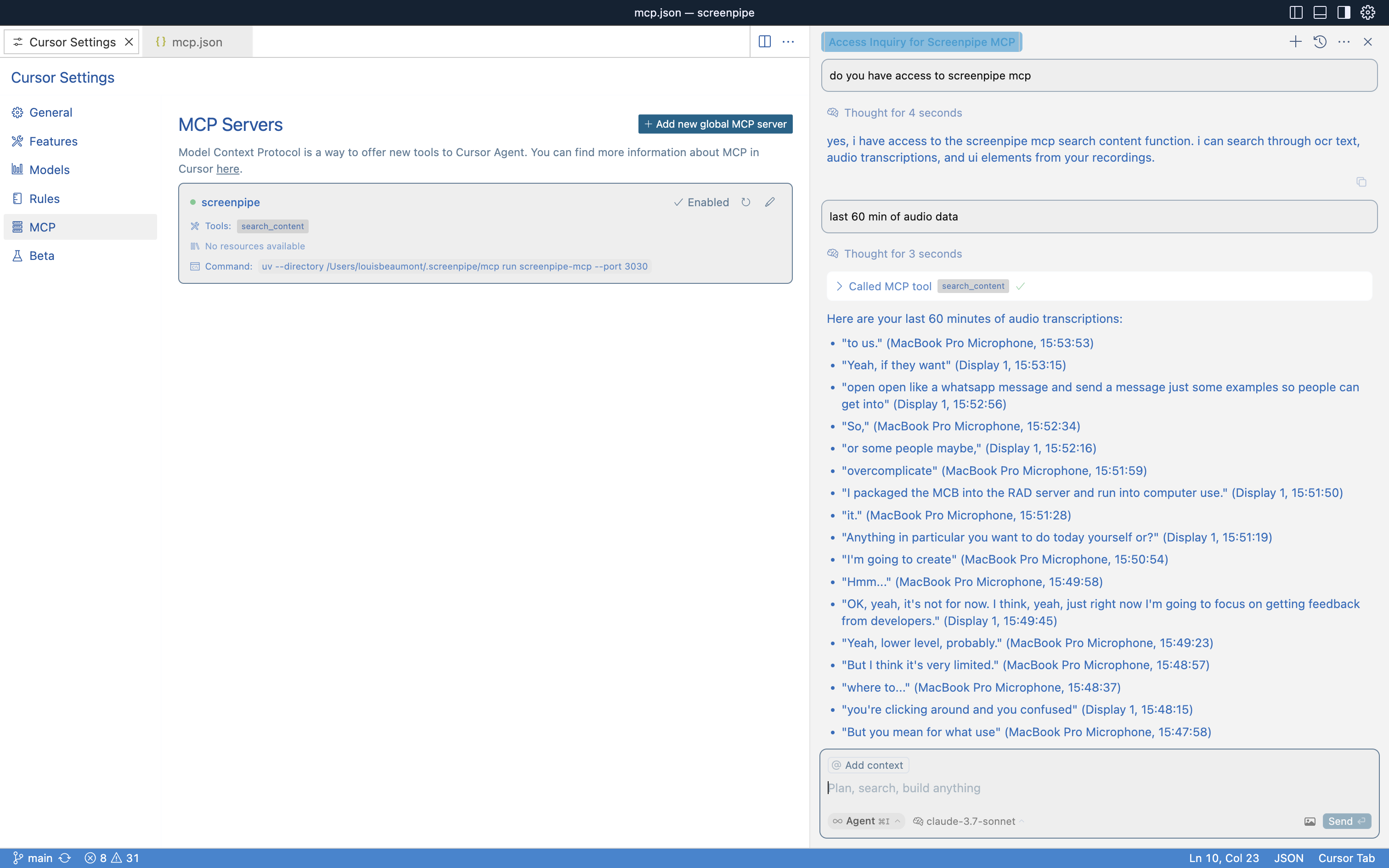Prerequisites
Before setting up the MCP server, ensure you have the following installed:1. Python
Install Python from the official Python website. Make sure to add Python to your system’s PATH during installation.2. uv Package Manager
Install uv using one of these commands based on your operating system:- macOS/Linux
- Windows
Supported MCP Clients
Setting Up the MCP Server
To set up the MCP server, execute the following command in your terminal:Configuration
The configuration for the MCP server is stored inconfig.json located in the .screenpipe\mcp directory. Here is an example configuration:
Claude Desktop
Screenpipe integrates with Claude Desktop, allowing seamless interaction via MCP. Follow this guide to set it up properly.1. Open the Configuration File
- Windows
- macOS
Open the configuration file using Notepad:
- PowerShell
- CMD
2. Update the Configuration
Modify theclaude_desktop_config.json file to include the following configuration:
Note: Ensure that this configuration matches the generated config.json by the MCP server setup.
3. Restart Claude Desktop
After making changes to the configuration, restart Claude Desktop to apply the updates.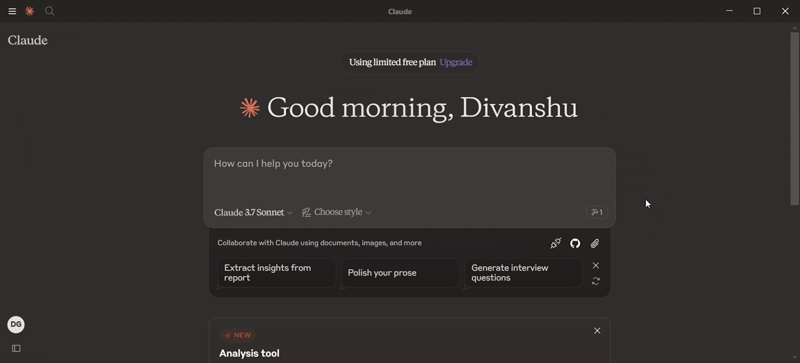 If the setup is successful, you’ll see a hammer icon appear in the interface.
If the setup is successful, you’ll see a hammer icon appear in the interface.
Cursor IDE
Screenpipe MCP can be integrated with Cursor IDE to make it available across all your projects. Follow these steps to set it up.1. Open Cursor Settings
- Launch Cursor IDE.
- Click on the gear icon to open Settings.
- In the left sidebar, select MCP.
2. Add a Global MCP Server
- Click on “Add New Global MCP Server”.
- If the configuration file doesn’t exist yet, click “Create File” (as shown in Cursor IDE).
- Paste the configuration from the Configuration section.
3. Restart MCP in Cursor
- Navigate back to the Cursor Settings tab.
-
Click the refresh icon next to MCP servers.
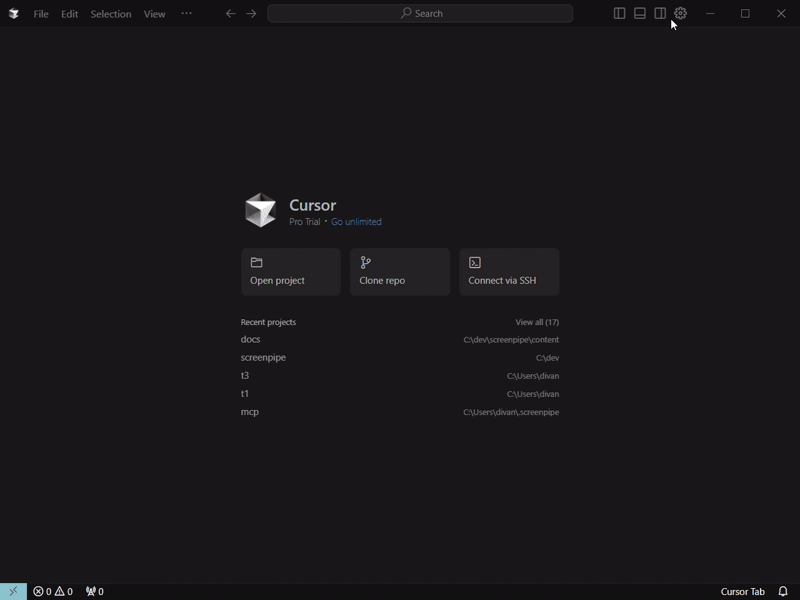
- Start by opening a new Composer and enable Agent mode
- From there onwards you can use this tool